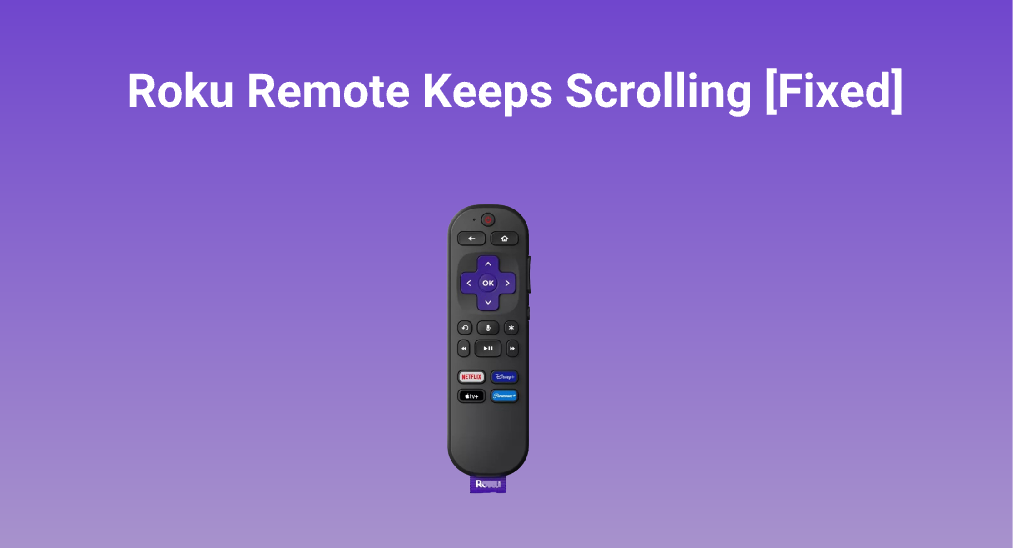
Drücken Sie die Tasten nach oben, unten, links oder rechts, und Sie können ganz einfach durch Ihren Roku-Bildschirm navigieren. Es passiert jedoch eine seltsame Sache: die Die Roku-Fernbedienung scrollt ständig weiter. Allein. Haben Sie dasselbe Problem? Keine Panik. Das seltsame Problem ist nicht schwer zu beheben, und dieser Beitrag führt Sie durch den gesamten Fehlerbehebungsprozess.
Inhaltsverzeichnis
Wie kann man das Scrollen der Roku-Fernbedienung beheben?
Viele Roku-Benutzer haben festgestellt, dass die Fernbedienung des Roku-Fernsehers weiter scrollt:
Meine Fernbedienung kann problemlos durch Apps navigieren, aber wenn ich in der App bin, scrollt sie ständig durch Filme. Auch durch die Buchstaben, während ich suche. Wie kann ich das beheben?
Hier ist es genauso, meine ROKU-Fernbedienung verhält sich, als hätte sie einen eigenen Willen. Wenn ich die Pfeile nach oben und unten oder die Pfeile nach links und rechts drücke, scrollt sie weiter, manchmal um ein paar Stellen, manchmal um mehrere bis ganz viele Stellen, anstatt anzuhalten, wenn ich meinen Finger vom Pfeil nehme.
— von Roku Gemeinschaft
Glücklicherweise konnten sie das Problem lösen, indem sie ihren Roku-Fernseher oder Roku-Streaming-Player einfach neu starteten.
Dasselbe passiert seit gestern mit meiner Roku-Fernbedienung. Ich habe diesen Beitrag gefunden und den Neustart durchgeführt, und das hat geholfen.
Es scheint, dass das Problem einigen Fehlern auf dem Streaming-Gerät zugeschrieben werden könnte. Daher können Sie auch versuchen, Ihr Roku-Streaming-Gerät neu zu starten, wenn Sie dasselbe Problem haben.
Anleitung Neustart Roku? Zuerst schalten Sie das Gerät aus, indem Sie den Netzschalter drücken. Ziehen Sie dann Ihr Roku-Gerät aus der Steckdose, warten Sie eine Minute oder länger und stecken Sie es wieder ein. Sobald das Gerät neu startet, prüfen Sie, ob sich Ihre Roku-Fernbedienung normal verhält.
Hinweis: Schalten Sie Ihren Fernseher nicht aus, es sei denn, Sie befinden sich in einem Notfall. Dies kann das System oder sogar die Hardware des Fernsehers, wie Schaltkreise, beschädigen.
Der sicherste Weg ist, Ihr Roku-Streaming-Gerät über das Einstellungsmenü neu zu starten. Wenn Sie es schwierig finden, sich mit der Roku-Fernbedienung, die weiter scrollt, im Einstellungsmenü zu bewegen, können Sie Ihr Smartphone wie folgt in eine Fernbedienung verwandeln.
Schritt 1. Laden Sie die Drittanbieter-Software herunter. Roku Fernseher & Streaming Players Fernbedienungs-App. Entwickelt vom professionellen Entwickler für Fernsteuerungssoftware BoostVision, es ermöglicht Ihnen, Roku-Streaming-Geräte mit einem iOS- oder Android-Mobilgerät zu steuern.
Laden Sie die Fernbedienung für den Roku-Fernseher herunter
Schritt 2. Starten Sie die App auf Ihrem mobilen Gerät und Verbinden Sie es mit Ihrem Roku-Gerät..
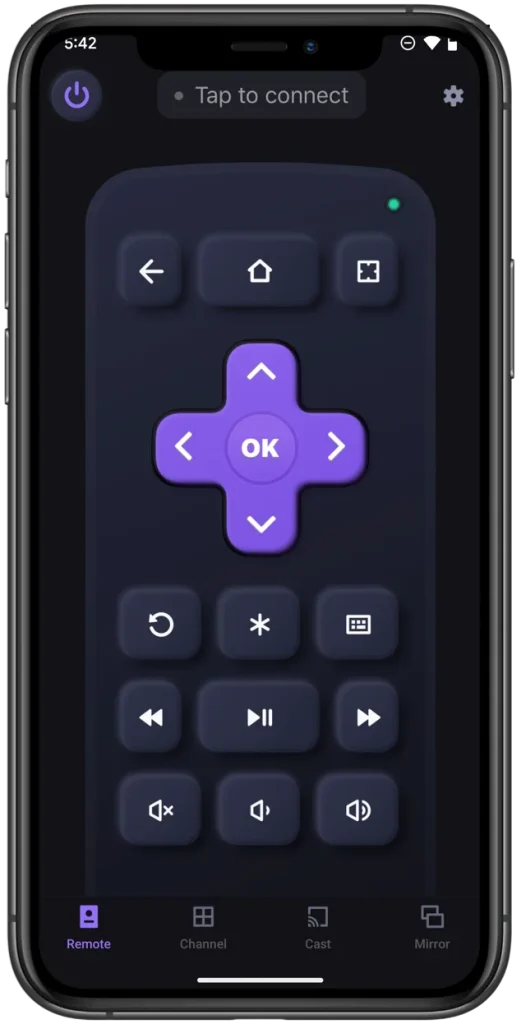
Schritt 3. Sobald die beiden Geräte verbunden sind, drücken Sie die Zuhause Schaltfläche auf der Fernbedienungs-App-Oberfläche.
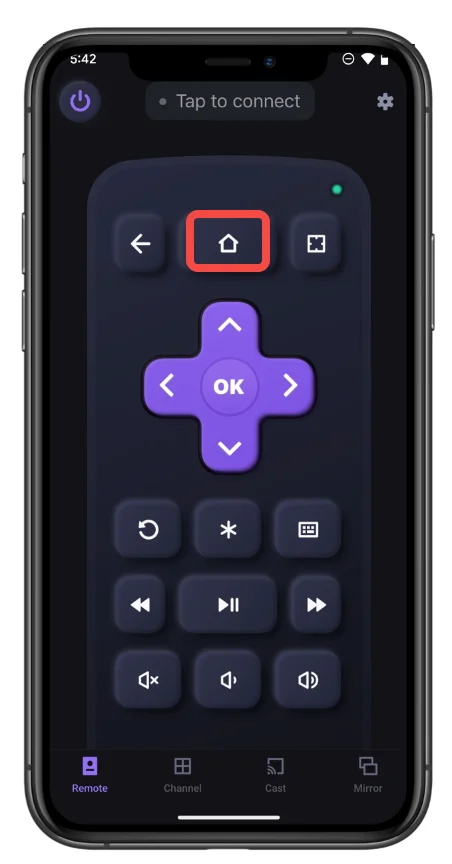
Schritt 4. Sobald Sie sich auf dem Roku-Startbildschirm befinden, gehen Sie zu Einstellungen > System > Energie > Systemneustart > Restart Mit dem Navigationspad, das von der Fernbedienungs-App bereitgestellt wird.
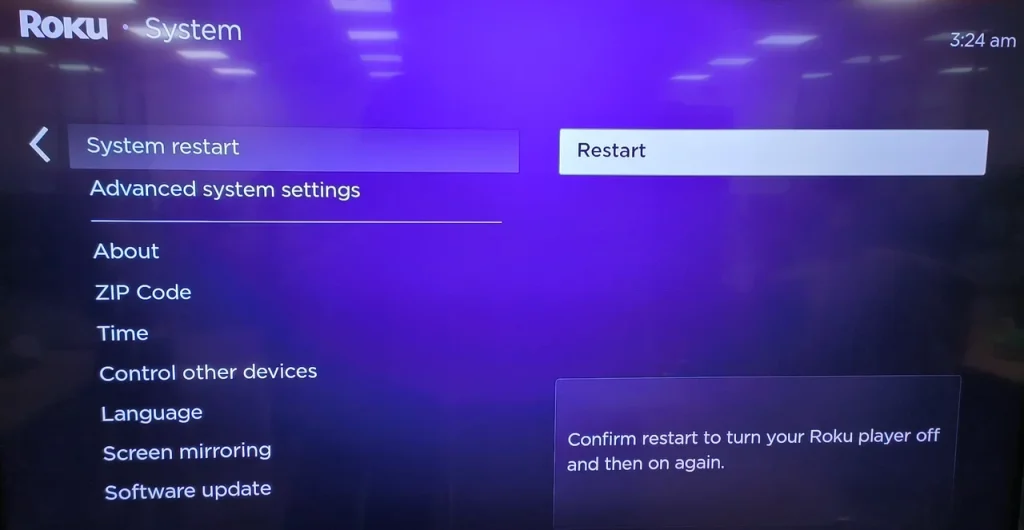
Schritt 5. Ihr Roku sollte damit beginnen, den Neustartprozess zu initiieren. Warten Sie also, bis er abgeschlossen ist.
Sobald Ihr Roku-Streaminggerät seine Oberfläche zeigt, achten Sie darauf, dass Ihre Roku-Fernbedienung normal funktioniert. Wenn Ihre Roku-Fernbedienung nicht aufhört zu scrollen, könnte es eine Möglichkeit geben: Ein unartiger Kerl steuert Ihr Roku-Gerät heimlich mit einer anderen Fernbedienung.
Fazit
Das Scrollen mit der Roku-Fernbedienung ist ein ärgerliches Problem, aber nicht unlösbar. Wenn Sie das Problem haben, hilft ein Neustart Ihres Roku-Fernsehers oder Roku-Streaming-Players immer, die Situation zu verbessern. Um dies zu tun, können Sie versuchen, über das Einstellungsmenü mit der Roku-Fernbedienung oder einer Fernbedienungs-App auf die Neustart-Option zuzugreifen. Wenn Sie es vorziehen, das Gerät neu anzuschließen, vergessen Sie nicht, es auszuschalten, bevor Sie es vom Stromnetz trennen.
Roku-Fernbedienung scrollt ständig FAQ
F: Was tun, wenn Ihre Roku-Fernbedienung weiter scrollt?
Starten Sie das Roku-Gerät neu. Gehen Sie zu Einstellungen > System > Energie > Systemneustart > Restart Mit der Roku-Fernbedienung oder einer Roku Remote-App. Alternativ können Sie Ihr Roku-Gerät ausschalten, es dann vom Stromnetz trennen und nach einer Minute wieder einstecken (es ist besser, das Gerät länger ausgeschaltet zu lassen).
F: Wie kann ich meine Roku-Fernbedienung reparieren?
Wenn Ihr Die Roku-Fernbedienung funktioniert nicht., führen Sie diese Lösungen durch:
Lösung für eine einfache Roku-Fernbedienung:
- Überprüfen Sie die IR-Funktion.
- Überprüfen Sie die Batterien der Fernbedienung
- Überprüfen Sie auf physische Hindernisse
- Die Fernbedienungsentfernung anpassen
- Überprüfen Sie, ob es IR-Störungen gibt.
Lösung für eine Roku-Sprachfernbedienung:
- Überprüfen Sie die WLAN-Verbindung
- Re-pair den Roku-Fernbedienung
- Verwenden Sie ein HDMI-Verlängerungskabel
- Ersetzen Sie die Roku-Sprachfernbedienung durch eine neue.
F: Wie kann man die Roku-Fernbedienung ohne Kopplungstaste zurücksetzen?
- Ziehen Sie Ihr Roku-Streaming-Gerät aus der Steckdose.
- Entfernen Sie die Abdeckung des Batteriefachs der Fernbedienung und nehmen Sie die Batterien heraus.
- Warten Sie 30 Sekunden und stecken Sie Ihr Roku-Streaminggerät wieder in die Steckdose.
- Setzen Sie die Batterien in die Fernbedienung ein und drücken und halten Sie die Home- und Zurück-Tasten darauf für 5 Sekunden.
- Lassen Sie diese Tasten los, wenn die Fernbedienung zu blinken beginnt.








